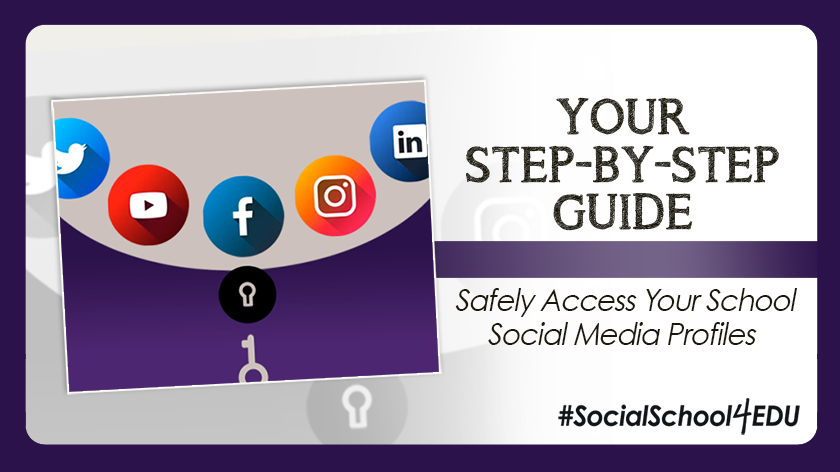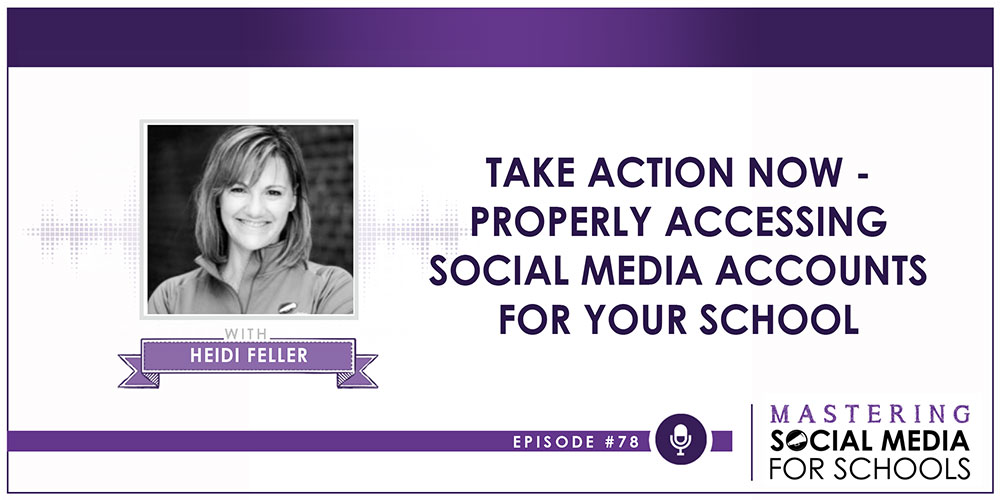As school social media managers, I know that many times, you have to be your own tech support.
Don’t get me wrong – there are incredible IT departments embedded within schools that do amazing work for staff and students. But many times, the technical administration of your school social media pages is going to fall on your shoulders.
That’s why today’s blog is going to be your nuts-and-bolts, step-by-step guide to setting up secure access to your school’s social media accounts.
Ready for some actionable advice? Let’s dig in!
(By the way, if you prefer this kind of content in an audio or video format, I recently sat down with #SocialSchool4EDU’s Chief Inspirational Officer for a podcast interview on this very topic!)
Never Miss a Free Blog or Podcast!
Sign-up for the #SocialSchool4EDU bi-weekly newsletter, right here.
The Basics: How to Log Into Social Media Accounts
 Facebook: You must have an active, personal Facebook profile set-up with two-factor authentication. Your personal account will be granted administrative access to the school Facebook page under “Settings” by another administrator. Don’t worry – no one can see your name or personal information attached to the account, except other admins on that same page! It’s also critical that you have at least two people with administrative access on your school’s Facebook page. More on Facebook, in a moment…
Facebook: You must have an active, personal Facebook profile set-up with two-factor authentication. Your personal account will be granted administrative access to the school Facebook page under “Settings” by another administrator. Don’t worry – no one can see your name or personal information attached to the account, except other admins on that same page! It’s also critical that you have at least two people with administrative access on your school’s Facebook page. More on Facebook, in a moment…
 Instagram: One username and password are used to log into the Instagram account, typically on a mobile device. If you’d like to share access with another person, first connect the school’s Facebook and Instagram pages through “Settings” on Facebook. You will also have to confirm those same settings on the Instagram account (on your phone).
Instagram: One username and password are used to log into the Instagram account, typically on a mobile device. If you’d like to share access with another person, first connect the school’s Facebook and Instagram pages through “Settings” on Facebook. You will also have to confirm those same settings on the Instagram account (on your phone).
Once that is done, any of your Facebook administrators can now post on the Instagram account and manage Instagram comments/messages using Creator Studio or Business Manager, without having to log into their mobile device. However, they cannot make changes to the Instagram profile or Instagram settings without knowing the account password.
 Twitter: One username and password are used to log into the Twitter account. If you’d like to share access with another person, they will need to know the password, too. To share the password without them having to see it, you have a couple of options:
Twitter: One username and password are used to log into the Twitter account. If you’d like to share access with another person, they will need to know the password, too. To share the password without them having to see it, you have a couple of options:
- Type the password onto their phone or computer on their behalf.
- Share the password through a password-sharing service like LastPass or 1Password.
 LinkedIn: Just like Facebook, you must have an active, personal LinkedIn profile set-up. Your personal account will be granted administrative access to the school’s LinkedIn page under “Admin Tools” by another administrator.
LinkedIn: Just like Facebook, you must have an active, personal LinkedIn profile set-up. Your personal account will be granted administrative access to the school’s LinkedIn page under “Admin Tools” by another administrator.
 YouTube: One Google account will own the YouTube channel. One username and password are used to log into the Google account and access the channel. If the account is a Brand Account, you can also assign other Google users to manage the YouTube channel, without having to give them the primary login.
YouTube: One Google account will own the YouTube channel. One username and password are used to log into the Google account and access the channel. If the account is a Brand Account, you can also assign other Google users to manage the YouTube channel, without having to give them the primary login.
Best Practices Regarding Password Administration
I can’t reiterate this enough… keep VERY GOOD RECORDS of all your social media account passwords. People leave without notice, accounts get hacked, and emergencies pop up.
Here at #SocialSchool4EDU, we use Google Docs to save all account passwords in one place for each school that contracts us to manage their social media pages. You can also use this document to track who has administrative access to your Facebook, LinkedIn, and/or YouTube accounts.
The benefit to using a cloud-based shared document system is that when an update is made, it’s saved in real-time. No more trying to track down the most recent version of a document on someone’s desktop!
You can easily grant (or remove) access to this shared document, depending on who needs the passwords. As a bare minimum, make sure you, your backup person, and your boss all have access to it.
Facebook is Tricky… Here’s What to Do!
These next two tips are non-negotiable:
- Every Facebook admin on your page must have two-factor authentication turned on for their Facebook profiles. You do this under “Privacy and Settings.” Accounts that do not have this setup are in greater danger of being hacked and may also have limited access to Facebook pages.
- Never use a shared login for a dummy Facebook profile. Always connect real, active personal profiles directly to the page. Facebook is cracking down on “fake” profiles and you will likely lose access to your page if you violate this principle. Read a detailed explanation, right here.
The good news is that Facebook’s Business Manager has made assigning users to your page even easier and more secure in the last few years. I wrote a detailed blog all about it – take a look!
There you have it – everything you need to know to be your own social media tech support!
Of course, you may still have some one-off questions regarding the technical requirements of social media. That’s why I put together a community to support you with all the daily questions and concerns in your role as a school social media manager. Learn more about that year-round membership program, right here!