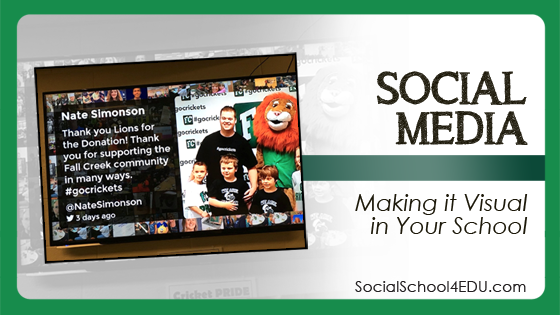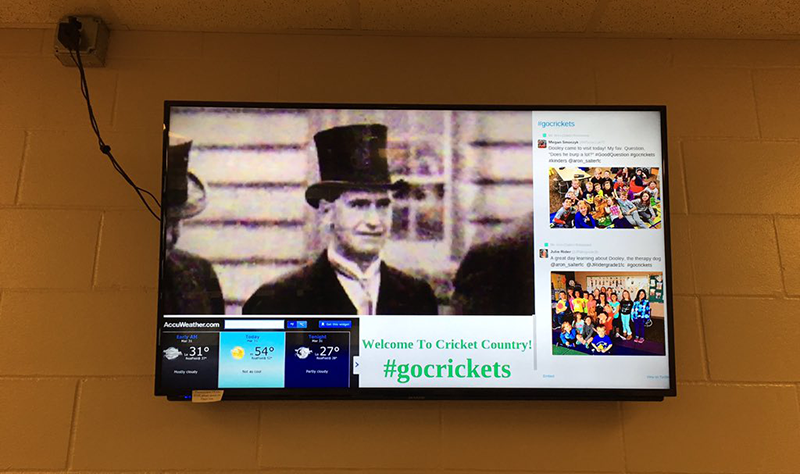Social media is powerful. Not only can your school tell your story, but your entire school body can as well.
How do you get everyone involved? A customized hashtag of course! Your school hashtag allows everyone to be a news reporter for the awesome things going on in your school. If you need help coming up with one, or understanding why you need one, check out one of these articles:
- Recipe for an Awesome School Hashtag
- 10 Cool Hashtags for Schools
- Hashtag Questions – Answers for Schools
So once you have a great hashtag, how can you make the story that is being told more visual? Sure, it shows up in a person’s newsfeed. But your school’s photos, videos, and updates deserve to be on a billboard. How can you make that happen?
Well, I don’t try to figure these things out on my own. I go to the schools that are doing it right and then I share those tips and tricks with you!
Three years ago, I got started on my journey in helping schools with social media with a very important visit. One that took me just 40 miles from my small Wisconsin town to Fall Creek, population 1,322.
That small, and they are telling a big story? Yes – and you can too!
Dr. Joe Sanfelippo (@Joe_Sanfelippo) shared so much with me that day and has continued to mentor me through the power of channels like Instagram and Twitter. You can even have him come to your school to speak (learn more at jsanfelippo.com). I’m such a superfan/nerd… Check out this classic photo I took during that first meeting!
Now, I could honestly write about them every week, but today I am going to share the details with how they take their #GoCrickets story and put it on the big screen in their school.
Their small district has a total of eight screens throughout their K-12 building. Students, staff, and visitors get to experience all of the awesome things happening in their school just by walking by!
They actually choose to split up their displays. With eight screens total, here is the breakdown:
2 – Twitter Feed and Announcements
2 – TweetBeam
2 – Videos
2 – Flickr
So of these eight displays, six of them are real-time. How do they do this? Let me try to explain.
Rise Vision
Rise Vision is the software that is used to link up the displays at one central location. They can select what should be displayed on each screen. There is a free version, and you can also select plans including storage that start at $10 per month.
On the TV monitors, they use a Chrome Bit to broadcast on the screen as if it was a computer monitor. Here is an affordable option on Amazon, ASUS CHROMEBIT CS10 Stick, but you can talk to your IT team to make sure you get what you need.
As you can see, they display the weather, major announcements, and the Twitter feed.
TweetBeam
TweetBeam is a great way to showcase all of the tweets using your hashtag. It is an interactive experience. If you create a tweet with the hashtag while you are in front of the display, you see your tweet pop up!
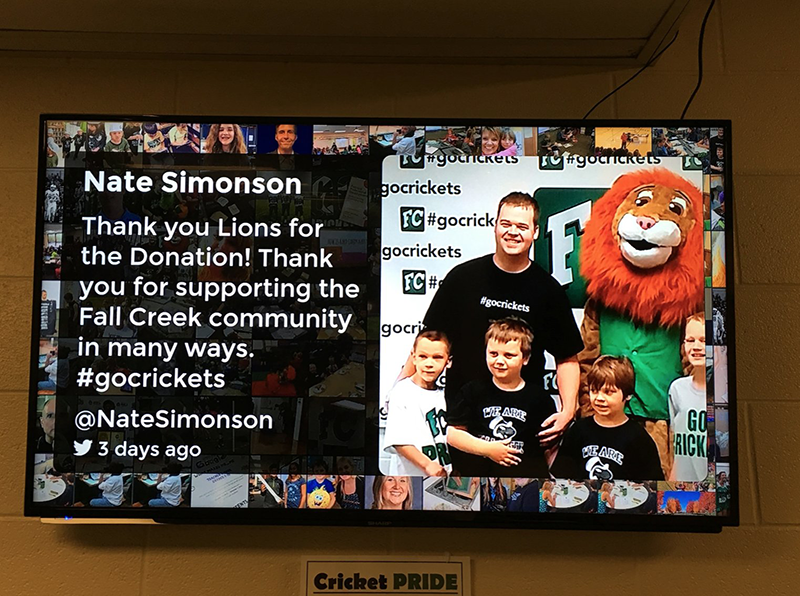
The cost for TweetBeam for your school is $999 for a year, although Joe thought he might have paid $250. You’ll have to see if you can work out a good deal if he did pay that 🙂 I’d say mention #GoCrickets!
In talking with Joe about how they run this display, they actually run it by having an iPad connected to the Apple TV. They are air played to display on them. This works but is risky. The iPads can run out of power and faulty connection can take place. They will likely be changing this over to run through Rise Vision as well.
Videos
OK, this one doesn’t need an explanation. Grab those great videos, save them onto a USB, and plug them into the TV monitor. You can hit the loop option, and you are good to go!
This is the one option that is not real-time.
You will obviously need to find the right volume level to use. You may even choose to have them on mute (depending on the content shared).
FlickR
In the elementary wings, FlickR is the content shared. They found that the elementary students just want to see photos of themselves. They don’t care for the text so much – they want to see photos of themselves!
FlickR is a great way to store and share photos. If you are looking for a way to organize all the pictures from your school, this might be the best option.
There you have it! I hope that provides some help in making visual displays work in your school. If you still have questions, comment below.
And if you never want to miss an update, make sure you are on our newsletter list. We share the best tips, tricks and stories on social media for schools.