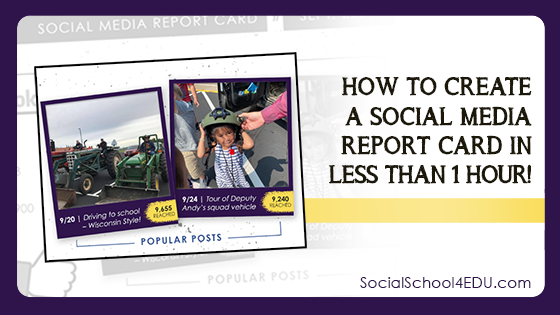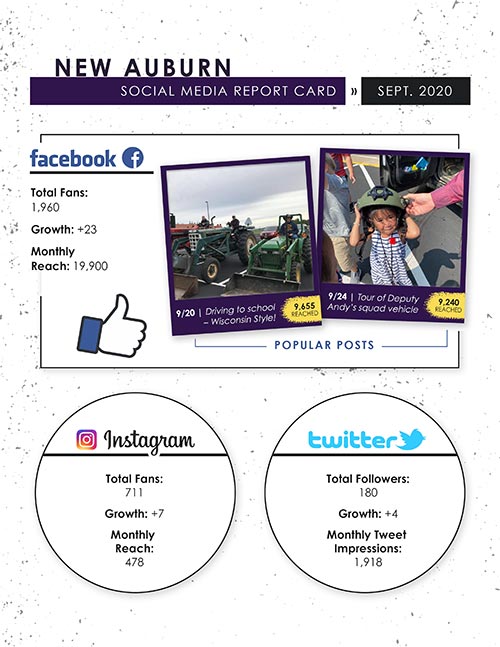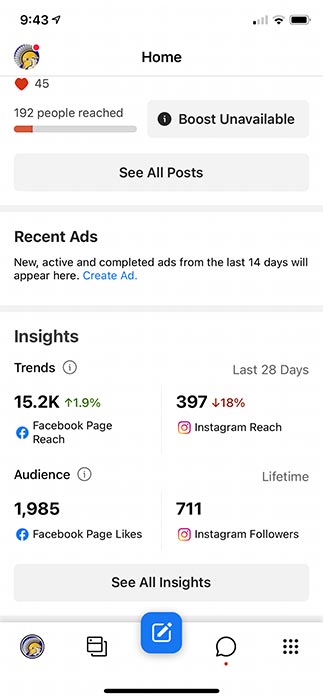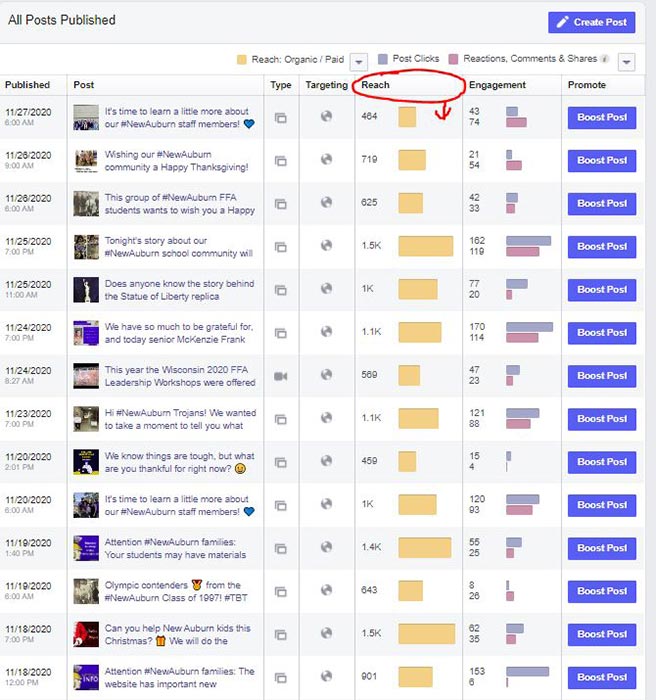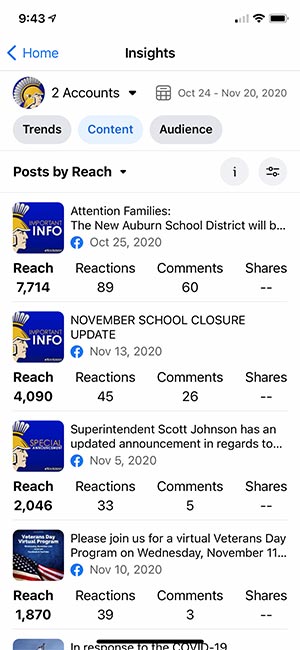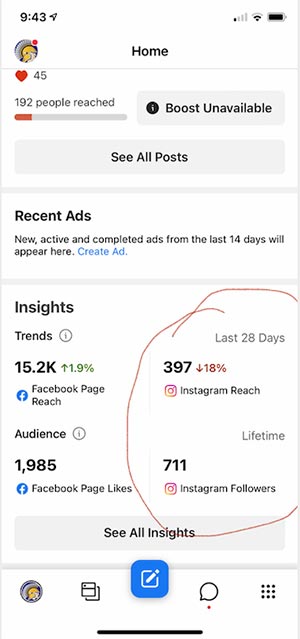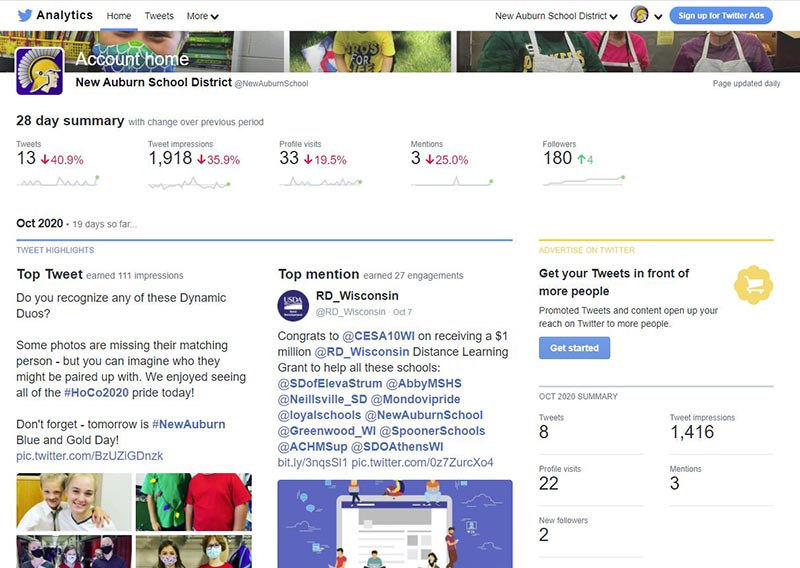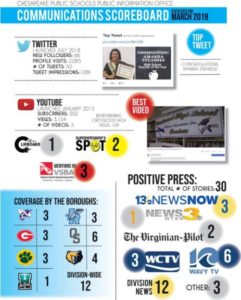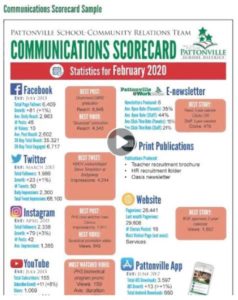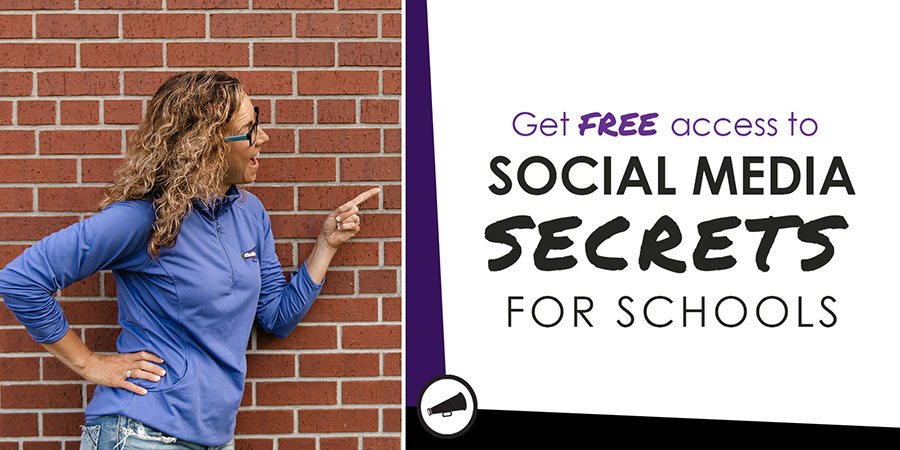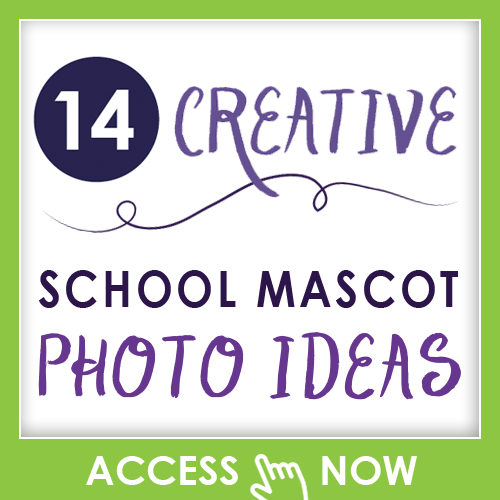Social media makes a difference. I’ve seen it work in positive ways in hundreds of schools and districts!
But if you’re not reporting on that impact to your leadership team, your board, and your staff – they may not realize the power that is possible.
Today, I’m sharing how easy it is to create a one-page social media report card that you can produce in less than an hour!
Gather Your Stats
The amount of analytics available on social media platforms can be overwhelming. Through trial-and-error, I’ve honed in on the stats that are the most important – IMHO!
Of course, you could choose to share more – and you can report on more platforms than just Facebook, Instagram, and Twitter.
Step One: Set-up a simple Google sheet so that you can record these numbers each month.
Step Two: Set-up a monthly reminder to grab the metrics you need. I recommend looking at these numbers on the last business day of the month – or very close to that day. Some stats highlight 28 days, which is essentially a monthly snapshot. If you miss capturing the numbers by a week or more on Facebook and Instagram, it’s no longer possible to easily grab the stats I’m going to outline below.
Facebook – Find these numbers within “Insights” by viewing your Facebook page on a computer, or on your phone using the Business Suite app. From there, you can record the following categories for your report:
- Total Fans – I choose “likes” over “followers.” The numbers usually don’t differ much from each other, so just pick one and stick with it. UPDATE – Facebook recently announced that “likes” will be going away soon. For this reason, I would start tracking followers instead.
- Growth – The number of new fans you’ve added since the last report card. Once you start tracking your data every month, this number can be calculated through simple subtraction.
- Monthly Reach – Facebook provides a 28-day reach that can be used as your monthly snapshot.
- Top two posts from the month – Scroll through your posts and look for the two posts that reached the most people.
To save time, you can use your Business Suite app to find the top two posts. Go to “Insights” and then click “Content.” This will order your posts by largest to smallest reach, making it easy to identify the top posts.
- Save the best image from each of the top two posts.
- Record the dates and how many people each post reached.
- Briefly summarize the posts.
Instagram – Make sure that your Instagram account is set up as a business account and that it is connected to your Facebook page. This gives you access to Insights on both the Instagram app and the Business Suite app. From there, you can record the following categories for your report:
- Total Fans – The number of people who follow your Instagram account.
- Growth – The number of new fans you’ve added since the last report card. Once you start tracking your data every month, this number can be calculated through simple subtraction.
- Total Reach – Instagram provides a 28-day reach that can be used as your monthly snapshot.
Twitter – On your computer, select the three dots labeled “More” and then select “Analytics.” You can either record the 28-day summary from the top of the page or sort the data by month. Here’s what you can record:
- Total Followers
- Growth
- Tweet Impressions
Create Your Report
Step One: Choose your favorite design program to assemble your visual report. Canva is my favorite tool, and it was used to create the report example you’re looking at!
Whichever tool you use, create a template that you can simply fill in.
Part of my membership group? You have access to this Canva template that you can customize with your school branding! Interested in learning more about that program? Click here.
Step Two: Fill in your report template with the data you’ve gathered.
Step Three: If you have room at the bottom of your report, you could also add a little “ask” for your staff. Such as… “Remember – submit your photos and stories to be featured by emailing them to socialmedia@ourschool.org. In February, we are putting a special focus on what we love about working in this school district. In two sentences or less, share your story!”
Share Your Report!
Ideally, you should spend at least 5 minutes verbally sharing the social media report at a school board, cabinet, and/or staff meeting. If you can’t get 5 minutes on the agenda, at least email the report to all staff and board members.
You could even consider sharing your report on your website or in a newsletter to families. It makes for a great reminder to follow the social media accounts!
Let’s wrap up with a few more items to keep in mind as you commit to creating a social media report:
- Make the report visual and fun! Including photos from top posts will help draw attention to the information that you’re sharing
- Keep it short. You could easily fill up a few pages or a whole slideshow with metrics and photos. But the chances of people reviewing pages of data are not high. Keep your report to about one page to pack a bigger punch!
- Be consistent. This report isn’t something you can do just once in a while. I’m serious when I say this entire report takes less than an hour to create. So, commit now to doing it every month this year. That’s just 12 hours of your time over the next 12 months – and the time it can end up saving you is 10x this investment.
How does it save time? Well, if this report leads to more content being submitted from staff, you don’t have to spend hours each week trying to take photos and come up with stories of your own. This will get you hours back, every single week! - Get inspired by these examples! Do you have a social media report that you’re proud of creating? Post a link to it, below! Here are just a few examples we’ve spotted from schools across the country.
Best of luck as you implement this new social media report card to highlight the importance of your work!
If you loved this idea, you’ll love my video teaching series called “Social Media Secrets for Schools.” I’ve condensed my best tips and tricks for managing social media for a K12 school in a simple, 3-part video series. Each lesson is just 15 minutes long and I know that it will make your job easier. Click here to get signed up!